Windows Terminal命令行工具安装过程指导
本文最后更新于:2024年4月21日 晚上
1、在线安装
使用Windows自带的应用商店下载:Windows Store直接搜索terminal下载第一个即可
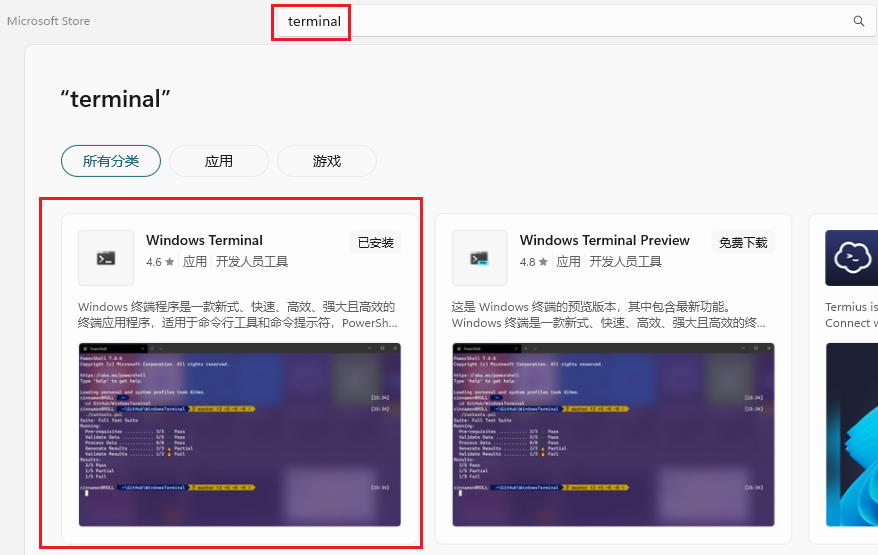
2、离线安装
Windows Terminal 微软官方有相应的Github库来维护和发布:https://github.com/microsoft/terminal/releases
去到微软官方GitHub仓库Release页面,根据系统对应版本下载安装包:
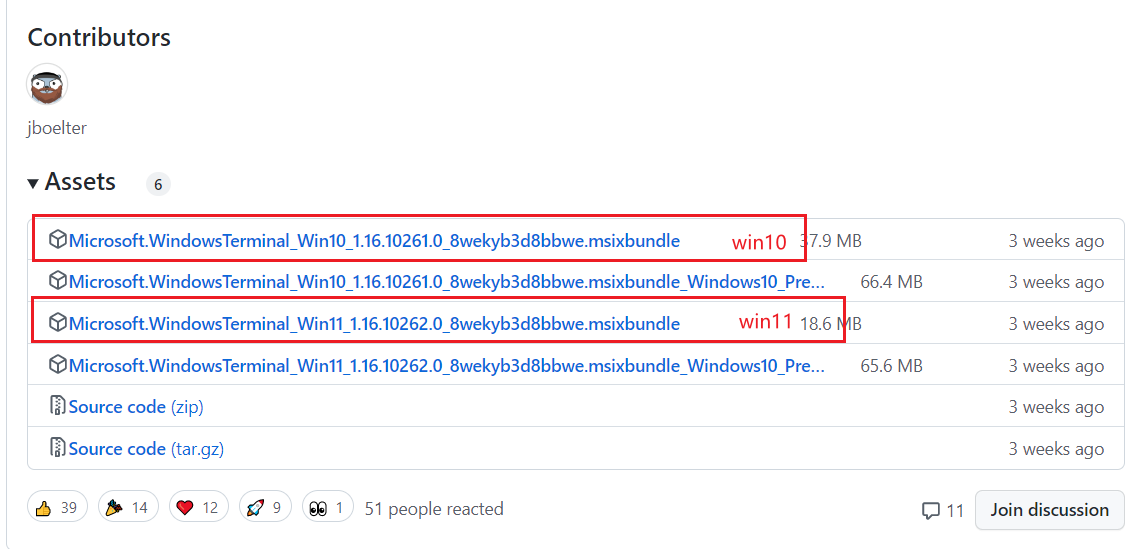
下载完成之后,文件后缀为.msixbundle,直接双击安装包进行安装:

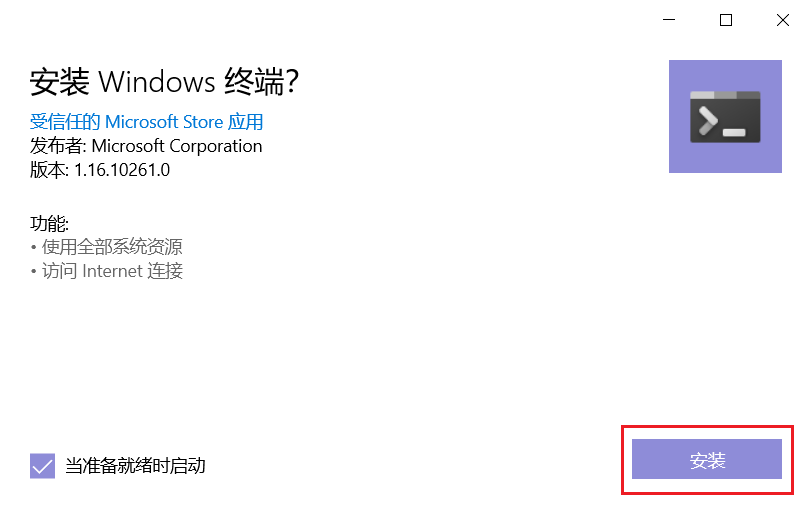
3、问题记录
出现应用安装程序无法安装应用包相关项。请向开发人员索要 应用包。的问题:
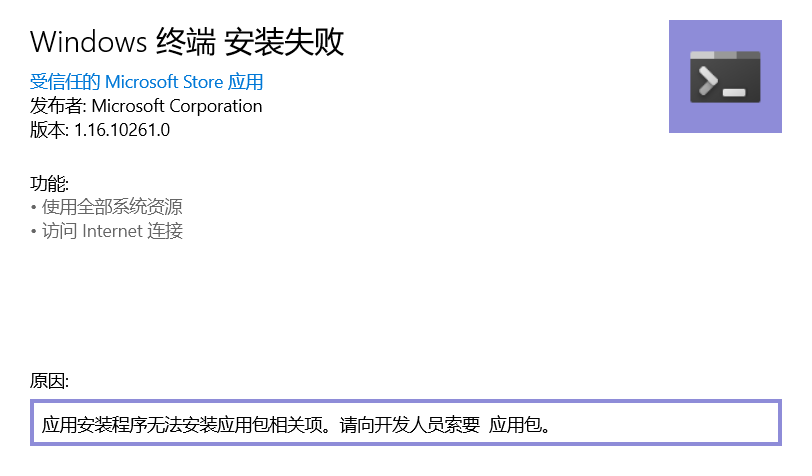
可以尝试下面的方法来解决问题:
- 1、启用
Microsoft Store Install Service服务
Win+R打开运行窗口,输入
services.msc打开服务页面,找到Microsoft Store Install Service服务项,启动该项服务
- 2、重装
Microsoft Store
1)卸载Microsoft Store
右键 开始 -> Windows PowerShell (Admin) -> 输入下列指令:
get-appxpackage *store* | remove-Appxpackage2)重启电脑,重新安装Microsoft Store
右键 开始 -> Windows PowerShell (Admin) -> 输入下列指令:
add-appxpackage -register "C:\Program Files\WindowsApps\*Store*\AppxManifest.xml" -disabledevelopmentmode
- 3、修改支持TLS协议
Win+R打开运行窗口,输入
inetcpl.cpl,“高级”,勾选SSL 3.0 、TLS 1.0 、TLS 1.1 、TLS 1.2、TLS1.3,应用后重启电脑
之后重新运行离线安装包,即可正常安装。
Windows Terminal命令行工具安装过程指导
http://www.codestar.top/2023/11/30/Windows/Windows Terminal命令行工具安装过程指导/